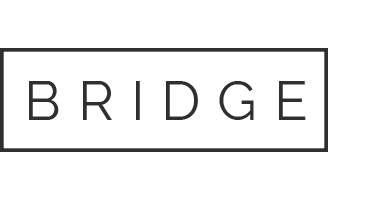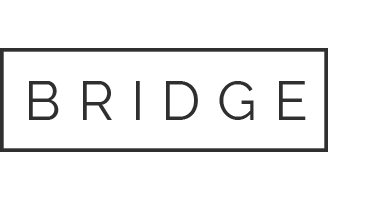05 Feb place for this project
PROJ586 Project Management Systems Course Project Objective This Course Project gives you the opportunity to practice by planning a project, from the onset with a project charter to an established project schedule and related artifacts. This Course Project will make the course content come alive through application of the principles from the textbook, course materials, and discussions. Each week, you will have Course Project assignments that will be related to the CO(s) aligned to that particular week. Project Guidelines – Overview For this project you may choose one that is of interest to you, or you may choose a project from one in the list below. When selecting a project of interest to you, avoid picking one that is either too big or too small. For example, do not decide to build a new stadium for your local sports team (too big) or to plant your summer garden (too small). Select a project that you can relate to and have some experience with. Projects may vary from a few hundred thousand dollars to a few million dollars. Projects should last somewhere between 6 months and 2 years. To ensure you are on the right track, be sure to get your instructor’s permission of another project (other than the list below) before writing a project charter. Some successful project ideas are as follows. The opening of a coffee shop Creation of a local social service agency A meditation pool and platform A redevelopment of a local playground Design and installation of a computer network for a small business Software development project The project to build a house is NOT acceptable. Grading Rubrics Week Deliverables Points Week 1 Review Course Project Review MS Project Tutorials Create Project Charter (20 points) Week 2 Create Scope Statement and WBS (40 points) Create Project schedule (minimum of 50 tasks) and assign resources in MS Project (35 points) Week 4 Updated MS Project with project cost (15 points) Week 5 Create Risk Register and Response Plans (20 points) Week 6 Create Communication Plan and Discuss (15 points) Create Meeting Agenda for Progress Meeting (15 points) Week 7 Discuss Organizational Structures (20 points) Write a self reflection essay (20 points) Project Templates Week 1: Project Charter Template (Links to an external site.)Links to an external site. Week 2: Scope Statement Template (Links to an external site.)Links to an external site. Week 2: WBS Sample (Links to an external site.)Links to an external site. Week 5: Risk Analysis Matrix Workbook (Links to an external site.)Links to an external site. Week 6: Communication Plan Template (Links to an external site.)Links to an external site. Week 1 Project Guidelines – Charter For this Course Project, you may choose a project that is of interest to you, or you may choose one to assist you in your senior project. When selecting a project, avoid picking one that is either too big or too small. For example, do not decide to build a new stadium for your local sports team (too big) or to plant your summer garden (too small). Projects may vary from a few hundred thousand dollars to a few million dollars. Projects should last somewhere between 6 months and 2 years. Be sure your selection is an actual project and not routine work. Pick a project you have some experience and familiarity. Do not pick a topic, such as a construction project, unless you understand construction well. I suggest you negotiate with your instructor this week until the two of you agree on a reasonable project for this Course Project. Do not begin work on a project charter until the instructor has approved your project idea. Good luck and have fun! Some successful project ideas. The opening of a coffee shop An open house for a local social service agency A meditation pool and platform A redevelopment of a local playground Design and installation of a computer network for a small business Software development project A project to build a house is NOT acceptable Instructions: Project Charter Using the project that you chose, create a Project Charter using the Project Charter Template listed in the Templates section. Week 2 Project Guidelines – Scope Statement and WBS Congratulations, your project charter was approved by management or the project’s customer. It is now time to write the project scope statement. This week’s lecture will be of great help in creating this document. Please read the lecture before starting this assignment. Project Scope Statement Using the information established in the project charter and additional research, create the Project Scope Statement using the template provided in the Week 2 Lesson. WBS Following the sample from the Project Templates above, create a WBS for your Project. Week 3 Project Guidelines – Microsoft Project Congratulations! You have just completed the project charter and scope statement. Now that you know what needs to be done, as the Project Manager, you are now ready to begin planning your project schedule. This week, you will have one deliverable to complete for the project. Using MS Project, create a project schedule and align resources—35 points Please provide these one deliverable (MS Project file and MS Word document). Please refer to the course Syllabus for your due date. To help guide you through the deliverable, please follow the three step process below. Step 1: Update MS Project with Resource Information The following steps should be followed when setting up your Course Project with Microsoft Project 2013 or 2016. Set the basic project information Open MS Project. Click on File (top left), select Save as and enter the file name as (your name) cp1. For example, SmithJanecp1.mpp. Click on the Project area and select Project Information. In the Project Information dialogue box, set the start date of your project. Leave other dates as is. Click on OK. Set basic Gantt chart format (use also for tracking Gantt chart view). Right click on the mouse in the gray area of the Gantt chart on the right side of the screen where the dates in month and days are for the menu and select Timescale. In the Timescale dialogue box: Select the Middle Tier tab set Units to Quarters. Select the Bottom Tier tab set Units to Months. Click on OK. Setup the default task units to weeks Click File, and then click Options. In the Project Options dialog box, click Schedule. Under Scheduling options in this project, set the following. New tasks created select Auto Scheduled Duration is entered in select Weeks Default task type select Fixed Duration Click OK to close the dialog box. Set up the Resource Sheet. Once you have set the defaults, we are ready to move on. If you have not done so already, you need to create the project’s work packages and activities from the Project’s WBS. Once this is done, insert your project name, deliverables, work packages, and activities in the column Task Name in MS Project. Enter the task durations in the Duration Column. Enter the predecessor(s) for each task in the predecessors column. If there is no duration or predecessor listed, leave the column blank. Note: If you do not see the Predecessors Column, move the vertical line between the Entry Form and the Gantt chart to the right to reveal the column. Click on the line and drag to move it. Columns can be expanded or contracted individually to accommodate information the same way column width is adjusted in MS Excel. Analyze your Schedule and Network Diagram To see the network diagram, click on View, then select Network Diagram. Activities on the Critical Path are outlined in red, while noncritical path activities are outlined in blue. Step 2: Allocate Resources Once you have the WBS created in MS Projects, you need to assign resources to each activity. Remember only assign resources to activities, not other items on the WBS. Before you can do this, you need to create a resources sheet in MS Projects. To create a Resource sheet, click on View, Resource Sheet. Enter the Resource name, whether it is a human resource, a cost, or a material. Once this is finished, one can tie these resources to individual activities. Don’t worry about costs, as that is next week’s work. To assign your resources to the aligned tasks in MS Project, follow the steps below. Assign hourly resources and costs to the tasks that you have already entered. Choose View—Gantt Chart. Place active window on the first task. Click on the Double Headed icon on the upper tool bar (Assign Resources), or click Alt-F10. In the resource assignment window, select the appropriate resource for each activity. Repeat for all resources and activities according to the Resource List above. Analyze Your Resource Allocation and Assignments There are several methods to check for over-allocated resources. Click on View, Resource Sheet—Resource(s) in red color are over-allocated. Click on View, Resource Usage—Resource(s) in red color are over-allocated resource(s) by date. Click on Project, Reports. A dialog box appears, click on Assignments then Select. Then click the report for Overallocated Resources, and then Select to print or view. Remember with resources you need to assign how much time (by a percentage) each resource will be allocated to each activity. Simply lowering a given percentage may clear an over-allocation, but in real life this is not possible. One must come up with a better method do clear resource over-allocations. Week 4 Update Microsoft Project Most projects have fixed costs to account for. These are such things as mortgages and other costs that do not change with production. Fixed costs need to be accounted for in projects. If your project has fixed costs, follow the following steps. Step 1 – Update Microsoft Project with Fixed Cost Information Resource Fixed Cost List Instructions Microsoft Project 2013 The following steps should be followed when setting up your project fixed costs with Microsoft Project: Go to the gray area at the top of the project on the Duration column and Right Click and choose Insert Column. Type in Fixed Cost and hit enter. Enter the fixed costs above in the fixed cost column as listed adjacent to the appropriate tasks. Step 2 Update Microsoft Project with Variable Cost Information Variable Resource List Most projects have variable costs. These are costs that change with the amount of work being done. These are commonly seen as dollar per hour costs. Most of your resources will be dollar per hour costs. Follow the steps below to enter this data. Resource Variable Cost List Instructions for Microsoft 2013 Using this information, go back into the Resource Sheet to update the hourly rate for each resource. Click on View. Click on the Resource Sheet icon under the Resource Views section. The resource sheet icon is the middle icon on the right of this view with two heads. Check to make sure the Type field is Work and enter the dollar amount above for the hourly rate for each resource in the Std. Rate column. To access various reports with cost and other information select Reports under the Project Week 5 Course Project Deliverables Great job planning out your project, so far! You and your project team are well underway with planning your project, and you know that it is very important to perform risk management. This week, there is one deliverable: Create risk matrix, and address how risk response plans would be addressed – 20 points To help guide you through this deliverable, please follow the six step process of risk management found in the Lesson. Using the Risk Matrix linked under Project Templates near the top of this page, identify five positive and five negative risks that could occur on this project, and complete the risk matrix. Write a five page essay to describe, in your own words, your risk management plan to include the risk matrix, risk responses, and how you will monitor and control these risks. Week 6 Course Project Deliverables Wow! Your project is moving along nicely. Now let’s look at communications and meetings for your project. This week, there are two deliverables. Create communication plan—discuss the types of meetings that would be needed – 15 points Create a meeting agenda for a status or progress meeting with your team – 15 points Please provide these two deliverables (MS Word documents). Step 1: Using the Communication Plan template above, identify the types of meetings that will need to take place for this project. Complete the communication plan. Write a one page essay to describe, in your own words, the communication plan, and why it is important for this project. Step 2: Write a one to two page essay on what you will do as the project manager to hold an effective progress meeting with your team members. Include your approach to prepare for the meeting, describe what you will do during the meeting, and the actions you will take after the meeting. In addition, provide a one page sample meeting agenda that you will use during this progress report meeting. Remember, the essay report must be to a level of clarity and depth that would be readily understood by the executive management. Do support your analysis with both in-text citation and references from the textbook, The PMBOK® Guide or other juried sources. Include a cover sheet and a reference page. Use APA style format, double space, one inch margins, Times New Roman, and 12 point font size. Week 7 Course Project Deliverables Wow! Your project has been successfully planned, and you are ready to move into the performing stage! Before you do, take a closer look at how this project is fitting into the broader organizational structure, and how you see this project being structured within the organization. This week, there are two deliverables: Discuss the organizational structure and how this may have helped the project – 20 points Discuss how you did on this project and any lessons learned for you. Self reflection – What did you learn? – 20 points Please provide these two deliverables (MS Word documents). To help guide you through these deliverables, please follow the two step process on the following pages. Step 1: Write a one to two page essay addressing the type of organizational structure you see this project operating under, and why. What are the advantages and disadvantages of this operating structure, compared to the other structures? Step 2: Now that you have worked through this Course Project, what did you learn? Write a two page essay and describe what you learned as you went through this project. What will you take away from this course, and what will you apply to your projects or personal life?
Source: https://www.homeworkjoy.com/questions/general-questions/595921-PROJ586-Full-Course-Project-Latest-2018-September/?__cf_chl_captcha_tk__=9575f59d7fe5189e0abb75e56b835962364325af-1580917245-0-AaWhBLjP99BOtz5D52wI8gTeAOQmX0I3gJpu6e42KRoXxSqEaDfV-okD75Z0cAL9K6TF69IAun9RSRE6zY_IuslK2JG-zGfRdyRBpfeBKcA4QsNZ5yxw3SRk3uMpjnXJ0XQUQ-1_Wy0Xs6-zaSaPmI5KZL1NBWN8e-A3qVXPdTq1VYq8vGqU1Zd1-44LekUcQ5m2FeV-hQm7wq1Xc9wl4WQ0USfcs0HfK7mGnzOgTLdXQ90z1jS0EC0vamkO6rSP__C8YGgi8CkjFPFoKnyVMf378tea5X0ITQna0YIiRE0DjVpbwY_yb-2ySXrajPkfjnHS7ux5sPnTyENfQg2IMSkblL4ulHKPN86YWXPpqCwm-LZ4Ck75gurhDWOwdjGNLpCKY5wVE6l8VEYSbEISVNT8b178pqqelPHG74mHPU9bEXNszWVNs-uonOGjgkeg5tXTOPA1Y65Ep25JpXl945UPds-0Axp6Hiu0Z06YBybC
© homeworkjoy.com
Our website has a team of professional writers who can help you write any of your homework. They will write your papers from scratch. We also have a team of editors just to make sure all papers are of HIGH QUALITY & PLAGIARISM FREE. To make an Order you only need to click Ask A Question and we will direct you to our Order Page at WriteEdu. Then fill Our Order Form with all your assignment instructions. Select your deadline and pay for your paper. You will get it few hours before your set deadline.
Fill in all the assignment paper details that are required in the order form with the standard information being the page count, deadline, academic level and type of paper. It is advisable to have this information at hand so that you can quickly fill in the necessary information needed in the form for the essay writer to be immediately assigned to your writing project. Make payment for the custom essay order to enable us to assign a suitable writer to your order. Payments are made through Paypal on a secured billing page. Finally, sit back and relax.
Do you need help with this question?
Get assignment help from WriteEdu.com Paper Writing Website and forget about your problems.
WriteEdu provides custom & cheap essay writing 100% original, plagiarism free essays, assignments & dissertations.
With an exceptional team of professional academic experts in a wide range of subjects, we can guarantee you an unrivaled quality of custom-written papers.
Chat with us today! We are always waiting to answer all your questions.