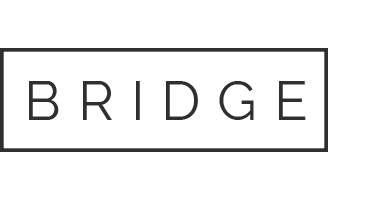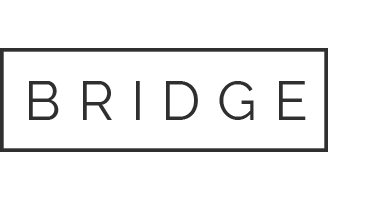09 Jul Enter data in the cells in columns and rows to create a basic database.
J What to Know
- Enter data in the cells in columns and rows to create a basic database.
- If using headers, enter them into the first cell in each column.
- Do not leave any rows blank within the database.
Lab 6 – Access Database Lab
ter the Data
The basic format for storing data in an Excel database is a table. Once a table has been created, use Excel’s data tools to search, sort, and filter records in the database to find specific information.
To follow along with this tutorial, enter the data as it is shown in the image above.
Enter the Student IDs Quickly
- Type the first two ID’s, ST348-245 and ST348-246, into cells A5 and A6, respectively.
- Highlight the two ID’s to select them.
- Drag the to cell A13.
The rest of the Student ID’s are entered into cells A6 to A13 correctly
Enter Data Correctly
When entering the data, it is important to ensure that it is entered correctly. Other than row 2 between the spreadsheet title and the column headings, do not leave any other blank rows when entering your data. Also, make sure that you don’t leave any empty cells.
caused by incorrect data entry are the source of many problems related to data management. If the data is entered correctly initially, the program is more likely to give you back the results you want.
Rows Are Records
Each row of data in a database is known as a record. When entering records, keep these guidelines in mind:
- Do not leave any blank rows in the table. This includes not leaving a blank row between the column headings and the first row of data.
- A record must contain data about only one specific item.
- A record must also contain all the data in the database about that item. There can’t be information about an item in more than one row.
Columns Are Fields
While rows in an Excel database are referred to as records, the columns are known as fields. Each column needs a heading to identify the data it contains. These headings are called field names.
- Field names are used to ensure that the data for each record is entered in the same sequence.
- Data in a column must be entered using the same format. If you start entering numbers as digits (such as 10 or 20), keep it up. Don’t change partway through and begin entering numbers as words (such as ten or twenty). Be consistent.
- The table must not contain any blank columns.
Create the Table
Once the data has been entered, it can be converted into a table. To convert data into a table:
- Highlight the cells A3 to E13 in the worksheet.
- Select the Home tab.
- Select Format as Table to open the drop-down menu.
- Choose the blue Table Style Medium 9 option to open the Format as Table dialog box.
- While the dialog box is open, cells A3 to E13 on the worksheet are surrounded by a dotted line.
- If the dotted line surrounds the correct range of cells, select OK in the Format as Table dialog box.
- If the dotted line does not surround the correct range of cells, highlight the correct range in the worksheet and then select OK in the Format as Table dialog box.
Drop-down arrows are added beside each field name, and the table rows are formatted in alternating light and dark blue.
Use the Database Tools
Once you have created the database, use the tools located under the drop-down arrows beside each field name to sort or filter your data.
Sort Data
- Select the drop-down arrow next to the Last Name field.
- Select Sort A to Z to sort the database alphabetically.
- Once sorted, Graham J. is the first record in the table, and Wilson R is the last.
Filter Data
- Select the drop-down arrow next to the Program field.
- Select the checkbox next to Select All to clear all check boxes.
- Select the checkbox next to Business to add a check mark to the box.
- Select OK.
- Only two students, G. Thompson and F. Smith are visible because they are the only two students enrolled in the business program.
- To show all records, select the drop-down arrow next to the Program field and select Clear Filter from “Program.”
Expand the Database
To add additional records to your database:
- Place your mouse pointer over the small dot in the bottom right-hand corner of the table.
- The mouse pointer changes into a two-headed arrow.
- Press and hold the right mouse button and drag the pointer down to add a blank row to the bottom of the database.
- Add the following data to this new row:
Cell A14: ST348-255
Cell B14: Christopher
Cell C14: A.
Cell D14: 22
Cell E14: Science
Complete the Database Formatting
:max_bytes(150000):strip_icc():format(webp)/Webp.net-resizeimage-5c02fd96c9e77c0001095236.jpg)
- Highlight cells A1 to E1 in the worksheet.
- Select Home.
- Select Merge and Center to center the title.
- Select Fill Color to open the fill color drop-down list.
- Choose Blue, Accent 1 from the list to change the background color in cells A1 to E1 to dark blue.
- Select Font Color to open the font color drop-down list.
- Choose White from the list to change the text color in cells A1 to E1 to white.
- Highlight cells A2 to E2 in the worksheet.
- Select Fill Color to open the fill color drop-down list.
- Choose Blue, Accent 1, Lighter 80 from the list to change the background color in cells A2 to E2 to light blue.
- Highlight cells A4 to E14 in the worksheet.
- Select Center to center align the text in cells A14 to E14.
Upload the file in the lab 6 module.
Our website has a team of professional writers who can help you write any of your homework. They will write your papers from scratch. We also have a team of editors just to make sure all papers are of HIGH QUALITY & PLAGIARISM FREE. To make an Order you only need to click Ask A Question and we will direct you to our Order Page at WriteEdu. Then fill Our Order Form with all your assignment instructions. Select your deadline and pay for your paper. You will get it few hours before your set deadline.
Fill in all the assignment paper details that are required in the order form with the standard information being the page count, deadline, academic level and type of paper. It is advisable to have this information at hand so that you can quickly fill in the necessary information needed in the form for the essay writer to be immediately assigned to your writing project. Make payment for the custom essay order to enable us to assign a suitable writer to your order. Payments are made through Paypal on a secured billing page. Finally, sit back and relax.
Do you need help with this question?
Get assignment help from WriteEdu.com Paper Writing Website and forget about your problems.
WriteEdu provides custom & cheap essay writing 100% original, plagiarism free essays, assignments & dissertations.
With an exceptional team of professional academic experts in a wide range of subjects, we can guarantee you an unrivaled quality of custom-written papers.
Chat with us today! We are always waiting to answer all your questions.