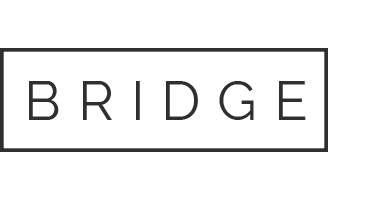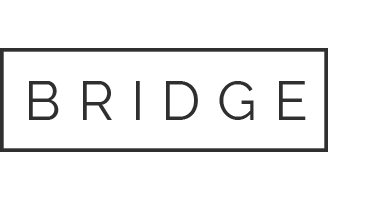26 Sep This project has been adapted from Using Sage 300 2021, Heaney, Pearson The information provided in this project will allow you to set up Tax Services and Bank Services for Cascadi
For now I have this 2 assignments but I still have one more .
Let me know if u are able to do them for me and how u will charge for them.
Assignment 1 Instructions – Bank and Tax Services Project – Sage 300.pdf
9/17/22, 5:44 PM Two Columns – Image Right
https://trioscollege.brightspace.com/d2l/le/content/36075/viewContent/1653466/View 1/4
ASSIGNMENT DESCRIPTION AND GUIDANCE
Assignment Description
This project has been adapted from Using Sage 300 2021, Heaney, Pearson.
The information provided in this project will allow you to set up Tax Services and Bank Services for Cascading Waterfalls. Continue with your data from the Completed General Ledger or ask your instructor for the General Ledger files.
Note: As you work through the assignment, make sure you print all reports to pdf when indicated in the assignment. You don’t need to submit all reports – only the ones requested and listed in the end. However, if you don’t print to pdf (view on screen and save as a pdf) when indicated, once you move on, you can’t return to print a report in pdf.
ASSIGNMENT INSTRUCTIONS
1. Start the Sage 300 2021 program and select the Cascading Waterfalls company database using 31/01/2023 as the Session date.
2. Activate G/L Subledger Services 6.6A then, Bank Services 6.6A and Tax Services 6.6A
3. Create the following General Ledger accounts:
Write off accounts: 6005-100 – Bad Debt Expense
6005-200 – Bad Debt Expense
Credit Card Charges Account: 6007-100 – Credit Card and Bank Fees 6007-200 – Credit Card and Bank Fees
4. Add an RBC Bank Record in Bank Services for the Bank – Chequing account. (You need to find the $ amount) Bank code RBC
Use 6005-100 as the write-off account in the Bank record.
Use 6007-100 as the Credit Card Charges Account in the Bank record
ASSIGNMENT 1 INSTRUCTIONS – BANK AND TAX SERVICES PROJECT
9/17/22, 5:44 PM Two Columns – Image Right
https://trioscollege.brightspace.com/d2l/le/content/36075/viewContent/1653466/View 2/4
Leave the information on the Check Forms tab blank. You will fill in this information before you print cheques in the Accounts Payable module.
5. Modify the Bank Options form to include the following information: a. The next bank entry number is 50
b. The next bank transfer number is 50
6. Modify the Bank G/L Integration form as needed to include the following criteria: a. Create G/L Batches during posting
b. Create G/L Transactions by creating a new batch
c. Do not consolidate G/L batches
7. Set up a bank distribution code that will be used during the setup of the RBC Bank account. (SU1010)
8. Set the Bank – Chequing account as a control account for Bank Services. Only transactions from Bank Services can be posted to this account.
9. Establish the RBC Bank account balance using the following information:
Statement Date: 01/31/23
Statement Balance: Enter the amount of the Bank account in the General Ledger as of 31/01/23
Reconciliation Date: 01/31/23
Fiscal Year and Period: 2023, Period 01
Enter the appropriate transaction on the entries tab to establish the bank balance.
10. Before posting the entry above, create a Reconciliation Status Report (Bank transaction reports)
11. Post the Bank Reconciliation.
12. Print the Reconciliation Posting Journal
13. Print the General Ledger batch listing for the batch that was sent directly to the General Ledger from Bank Services, for the reconciliation.
9/17/22, 5:44 PM Two Columns – Image Right
https://trioscollege.brightspace.com/d2l/le/content/36075/viewContent/1653466/View 3/4
14. Process the batch sent from Bank Services to the General Ledger module. You will need to determine if this batch should be deleted or posted.
15. In Tax Services, add the following Tax Authorities: a. HST
16. Create the following tax classes for each tax authority and both sales and purchases. a. Taxable
b. Non-Taxable
17. Enter the appropriate Ontario tax rates for both sales and purchases. (13%)
18. Create an Ontario Tax Group for both sales and purchases.
ASSIGNMENT SUBMISSION
Once you complete your assignment:
a. Submit the following 10 reports in the Assignment 1 Submission Folder (/d2l/common/dialogs/quickLink/quickLink.d2l?ou=36075&type=dropbox&rcode=trioscollege- 96686) in Brightspace. b. Make sure you name all your reports exactly as the bolded portion below, including the report number. c. When naming your files do not use . (period) before your name. Use a dash or hyphen. d. Submit all 10 reports in a PDF format.
1. 1. Bank Reconciliation Status report – your name 2. 2. Bank Reconciliation Posting Journal – your name 3. 3. GL Batch Listing – your name for the batch sent from the Bank to General Ledger module 4. 4. Tax Authorities report – your name 5. 5. Sales Tax Classes report – your name 6. 6. Purchases Tax Classes report – your name 7. 7. Sales Tax Rates report – your name 8. 8. Purchases Tax Rates report – your name 9. 9. Sales Tax Group report – your name 10. 10. Purchase Tax Group report – your name
EVALUATION BREAKDOWN
Total Marks: 20
9/17/22, 5:44 PM Two Columns – Image Right
https://trioscollege.brightspace.com/d2l/le/content/36075/viewContent/1653466/View 4/4
Copyright © 2020 Pearson Canada Inc.
Assignment 2 Instructions – Accounts Payable Project.html.zip
Assignment 2 Instructions – Accounts Payable Project.html
assignment 2 instructions – Accounts Payable Project
assignment description and guidance
Assignment Description
This project has been adapted from Using Sage 300 2021, Heaney, Pearson.
The information provided in this project will allow you to set up the Accounts Payable module, add vendor groups and vendors, enter opening balances for current year transactions, process cheques and perform periodic processing.
This project is a continuation of the General Ledger, Bank and Tax Services projects.
Note: As you work through the assignment, make sure you print all reports to pdf when indicated in the assignment. You don’t need to submit all reports – only the ones requested and listed in the end. However, if you don’t print to pdf (view on screen and save as a pdf) when indicated, once you move on, you can’t return to print a report in pdf.
assignment Instructions
- Start the Sage 300 2021 program and select the CASDAT company database using 01/31/2023 as the Session date.
-
Activate the Accounts Payable module.
-
Enter the information on the check stocks tab in the RBC bank record. This information is required before any cheques can be written.
Check Stock Code: CHAD Description: Cheque and Advice Next Check No.: 1500 Stock Type: Combined Check and Advice Check Form: APCHK11A.RPT Advice Lines Per Page: 16 Language: English -
Modify the Accounts Payable options to include the following criteria: (accept the defaults for items not listed below)
-
Enter your name as the Accounts Payable contact
-
Keep Vendor and Group Statistics
-
Invoice, payment and adjustment batches do not have to be printed before posting
-
The program should automatically calculate the tax on invoices
-
Use the Royal Bank as the default bank code for payments
-
Adjustments can be entered directly in payment batches
-
System Generated Batches can be edited
-
-
Enter the following information on the A/P G/L Integration form:
- General Ledger transactions must be created during posting
- General Ledger transactions must be created in a new batch
- Do not consolidate General Ledger batches
-
Add an account set for items you purchase and charge to the sales department and an account set for items you purchase and charge to the service department. Use the following accounts:
Sales Dept: Account Set Code: SALES Payables Control: 3000 Purchase Discounts: 5100-100 Prepayment: 1060* Service Department: Account Set Code: SERV Payables Control: 3000 Purchase Discounts: 5100-200 Prepayment: 1060
*This account must be entered in the General Ledger before you can use it in the account set if it does not already exist.
-
Add the following distribution codes:
Distribution Code Description G/L Account OFF100 Office Expense – Sales 6080-100 OFF200 Office Expense – Service 6080-200 TEL100 Telephone Expense – Sales 6060-100 TEL200 Telephone Expense – Service 6060-200 - Add a telephone expense distribution set that includes both telephone distribution codes, (TELDIS). The distribution method should be set up to spread evenly amongst the departments.
- Add the following terms:
- Net 30 days
- 2% 10, Net 30
- Installments – 50% due in 30 days, 30% due in 60 days and 20% due in 90 days. End of Next Month.
- Add the following vendor groups:
Group Code: SLS Description: Sales Account Set: SALES Terms Code: 2% 10, Net 30 Bank Code: RBC (Royal Bank) Payment Code: CHECK Generate Separate Payments: No Distribute by: Distribution Code Distribution Code: OFF100 Vendor and Amount: Warning Vendor and Date: Warning Tax Group: ONT HST Tax Class: 1 – Taxable Group Code: SER Description: Service Account Set: SERV Terms Code: Net 30 Bank Code: RBC (Royal Bank) Payment Code: CHECK Generate Separate Payments: No Distribute by: Distribution Code Distribution Code: OFF200 Vendor and Amount: Warning Vendor and Date: Warning Tax Group: ONT HST Tax Class: 1 – Taxable
-
- Add the following vendors: (accept the defaults for fields not listed below).
Office Depot Vendor #: 1300 Group Code:
SLS
Terms Code: 2% 10, Net 30 45 West Street Credit Limit: 12,000.00 Richmond Hill, Ontario Dist. Code: OFF100 M3J 2T2 Tel: (416) 272-8585 Tax Group: ONT HST Class: 1 – Taxable Bell Canada Vendor #: 1305 Group Code:
SLS
Terms Code: Net 30 1252 University Ave. Credit Limit: 1,000.00 Toronto, Ontario Dist. Set: TELDIS M2P 1L1 Tel: (416) 676-3115 Tax Group: ONT HST Class: 1 – Taxable Imperial Gas Station Vendor #: 1310 Group Code:
SER
Terms Code: INSTAL
155 Dundas Street Credit Limit: 5,000.00 Mississauga, Ontario G/L Account: 6010-100 L8P 1T2 Tel: (905) 272-9632 Tax Group: ONT HST Class: 1 – Taxable Western Insurance Vendor #: 1315 Group Code:
SER
</td
Our website has a team of professional writers who can help you write any of your homework. They will write your papers from scratch. We also have a team of editors just to make sure all papers are of HIGH QUALITY & PLAGIARISM FREE. To make an Order you only need to click Ask A Question and we will direct you to our Order Page at WriteEdu. Then fill Our Order Form with all your assignment instructions. Select your deadline and pay for your paper. You will get it few hours before your set deadline.
Fill in all the assignment paper details that are required in the order form with the standard information being the page count, deadline, academic level and type of paper. It is advisable to have this information at hand so that you can quickly fill in the necessary information needed in the form for the essay writer to be immediately assigned to your writing project. Make payment for the custom essay order to enable us to assign a suitable writer to your order. Payments are made through Paypal on a secured billing page. Finally, sit back and relax.
Do you need help with this question?
Get assignment help from WriteEdu.com Paper Writing Website and forget about your problems.
WriteEdu provides custom & cheap essay writing 100% original, plagiarism free essays, assignments & dissertations.
With an exceptional team of professional academic experts in a wide range of subjects, we can guarantee you an unrivaled quality of custom-written papers.
Chat with us today! We are always waiting to answer all your questions.