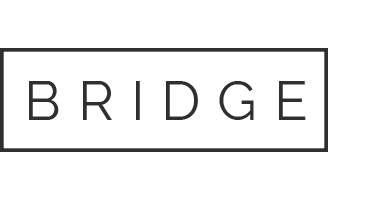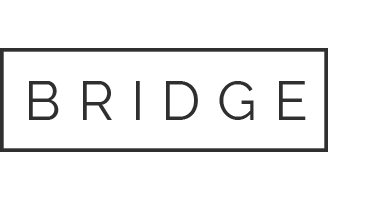15 May Excel_7G_Loan_Staff_Revenue Project Description: In this project, you will create a named range and use it to set data validation.
Excel_7G_Loan_Staff_Revenue
Project Description:
In this project, you will create a named range and use it to set data validation. You will use a PMT function to calculate a value and then use it in a two-variable data table. You will also enter VLOOKUP functions to return values from a table, and format cells in the workbook. You will also audit a worksheet and correct errors.
Open the file Excel_7G_Loan_Staff_Revenue.xlsx downloaded with this project.
Display the second worksheet—Warehouse Payment Table. In cell B8, enter a PMT function using cell B4 divided by 12 as the rate, cell B3 as the number of payment periods, and cell B2 as the present value of the loan. Display the result as a positive number.
Create a two-variable data table in the range B8:H16. Set cell B3 as the row input cell, and cell B4 as the column input cell. From the Cell Styles gallery, apply the Currency cell style to the range C9:H16. Select the payment option closest to but less than $10,000 per month for a 120-month loan—cell D16—and format the option with the Note cell style. Click cell A1 and Save your workbook.
Display the fourth worksheet—Job Information. Select the range A4:C11, and then sort the range by Job Code in ascending order. By using the Create from Selection command, create a range named Job_Code using the data in the range A4:A11. Click cell A1.
Display the Staffing Plan worksheet, and then select the range A9:A18. Create a Data Validation list with Source equal to the named range Job_Code
Click cell A9, click the list arrow, and then click M-MG. Click cell B9 to make it the active cell, and then insert a VLOOKUP function that will look up the Description of the Job Code in cell A9 using the information in the Job Information worksheet as the table array. After selecting the table array, be sure to press F4 to make it an absolute cell reference. The Description to be looked up is in column 2 of the table array.
With cell B9 as the active cell, copy the VLOOKUP formula down through cell B18. In cell C9, type 1 as the # of Positions and in cell D9, type Management as the Type.
In cell E9, insert the VLOOKUP function to look up the Salary of the Job Code in cell A9 by using the information in the Job Information sheet as the table array; the Salary is in column 3 of the table array. Copy the VLOOKUP formula in cell E9 down through cell E18.
Beginning in cell A10, add these staff positions:
Item # of Positions Type
C-CASH 3 Cashier
C-CSA 1 Customer Service
M-AMG 3 Management
Delete any unused rows between the last item and the Total row. Sum the Budget Amount column and apply the Total cell style. Click cell A1 and Save your workbook.
Display the Bracelet Revenue worksheet. Click cell I5, and then on the Formulas tab, click Trace Precedents. On the ribbon, in the Formula Auditing group, click Error Checking, and then click Edit in Formula Bar. Edit the formula so that the formula is using the Growth Assumption for Beaded Bracelets, not for Crystal Bracelets.
In the Error Checking dialog box, click Resume. In cell M6, notice the formula is trying to divide by cell L10, which is empty. Click Edit in Formula Bar, change 10 to 9 Ensure that the reference to L9 is an absolute reference, and then in the Error Checking dialog box, click Resume.
In cell F7, examine the error information, and then click Copy Formula from Above. Examine the error in cell J8, and then click Copy Formula from Left. Click OK. Use Format Painter to copy the format in cell M5 to cell M6. Click cell A1 and Save your workbook.
Display the Designers worksheet. In cell B2, insert a MATCH function to find the position of Sports bracelets in the range c6:c27. In cell B3, insert a combined INDEX and MATCH function to display the name of the designer for Sports bracelets. Click cell A1, and then Save your workbook.
In the sheet tab row, right-click any sheet tab, and then click Select All Sheets. Display the Page Setup dialog box. From the Margins tab, center the worksheets on the page horizontally. From the Header/Footer tab, create a Custom Footer with the file name in the Left section and the sheet name in the Right section. Right-click the sheet tab, and then click Ungroup Sheets. Display the Warehouse Payment Table worksheet, and then set this sheet’s Orientation to Landscape. Display the Bracelet Revenue sheet. For this sheet, set the Orientation to Landscape, and in the Scale to Fit group, set the Scale to 95% Set the Orientation of the Designers worksheet to Landscape.
Display Backstage view, click Show All Properties. On the list of Properties, in the Tags box, type staffing plan, bracelet revenue In the Subject box, type your course name and section number. Under Related People, be sure that your name displays as the author. On the left, click Print. Under Settings, click the Print Active Sheets arrow, and then click Print Entire Workbook. At the bottom of the window, click Next Page to scroll through the six worksheets and check for any errors. On the left, click Save.
Ensure that the worksheets are correctly named and placed in the following order in the workbook: Warehouse Purchase, Warehouse Payment Table, Staffing Plan, Job Information, Bracelet Revenue, and Designers. Save the workbook. Close the workbook and then exit Excel. Submit the workbook as directed.
Our website has a team of professional writers who can help you write any of your homework. They will write your papers from scratch. We also have a team of editors just to make sure all papers are of HIGH QUALITY & PLAGIARISM FREE. To make an Order you only need to click Ask A Question and we will direct you to our Order Page at WriteEdu. Then fill Our Order Form with all your assignment instructions. Select your deadline and pay for your paper. You will get it few hours before your set deadline.
Fill in all the assignment paper details that are required in the order form with the standard information being the page count, deadline, academic level and type of paper. It is advisable to have this information at hand so that you can quickly fill in the necessary information needed in the form for the essay writer to be immediately assigned to your writing project. Make payment for the custom essay order to enable us to assign a suitable writer to your order. Payments are made through Paypal on a secured billing page. Finally, sit back and relax.
Do you need help with this question?
Get assignment help from WriteEdu.com Paper Writing Website and forget about your problems.
WriteEdu provides custom & cheap essay writing 100% original, plagiarism free essays, assignments & dissertations.
With an exceptional team of professional academic experts in a wide range of subjects, we can guarantee you an unrivaled quality of custom-written papers.
Chat with us today! We are always waiting to answer all your questions.