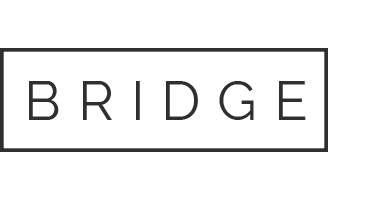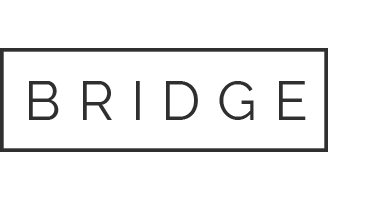21 Apr Install Docker on a?Linux?VM. You dont want to install it on your computer, because it will interfere with other functions on that computer.?Open a?Linux?VM
Instructions
Install Docker on a Linux VM. You don’t want to install it on your computer, because it will interfere with other functions on that computer. Open a Linux VM, set the network configuration to be NAT. Download and install Docker inside the Linux VM as an admin. The remaining exercises are to be performed inside the Linux VM. Open a terminal inside the Linux VM. The following exercises won’t run on Windows VM.
A few useful Docker sites: https://docker-curriculum.com/
(Q1): From the terminal, type in the following commands and take snapshots after running each command.
To validate the installation is correct, type
$ docker run hello-world
(Q2): Run a Busybox container. The pull command fetches the busybox image from the Docker registry and saves it to the VM.
$ docker pull busybox
(Q3): Find available docker images in your VM.
$ docker images
Check that busybox container is
(Q4): Run the Docker container busybox. When you run the Docker image bosybox, Docker loads up the container and then runs a command in the container. When we run “docker run busybox”, there is no command, so Docker did nothing and exited.
$ docker run busybox
$
If you provide a command after “docker run busybox”, that command will be executed
$ docker run busybox echo “hello world from Carlston”
Replace ‘Carlston’ with your name. That way I knew that you are running Docker by yourself. Take a snapshot.
(Q5): Run the following command to check what containers are currently running.
$ docker ps
It should be no docker running.
Run the following command to see a list of all comtainers that we ran. Notice the STATUS column shows that these containers exited a few minutes ago. Take a snapshot.
$ docker ps –a
Run the following local host command to see the difference with and without Docker.
$ ps -a
(Q6): Compare a Virtual Machine (VM), a Container, and a Sandbox based on the features shown in the following table.
FeaturesTypes
VM
Container
Sandbox
Same OS as host OS
Share data with host
Data remains when the VM / Container / Sandbox is closed
Additional OS overhead
Performance
Storage space
Communication among the applications and host
Security level
Examples of applications
Advantages
Disadvantages
4/20/22, 8:31 PM Hands-On Assignment 6 – Docker Containers – ITEC 625 9081 Computer Systems Architecture (2222) – UMGC Learning Manage…
https://learn.umgc.edu/d2l/lms/dropbox/user/folder_submit_files.d2l?db=1231212&grpid=0&isprv=0&bp=0&ou=634102 1/3
Hands-On Assignment 6 – Docker Containers
Hide Assignment Information
Instructions
ITEC 625 9081 Computer Systems Architecture (2222) DA
Assignments Hands-On Assignment 6 – Docker Containers
Hands-On Assignment 6 – Docker Containers
Instructions
Install Docker on a Linux VM. You don’t want to install it on your computer, because it will interfere with other functions on that computer. Open a Linux VM, set the network configuration to be NAT. Download and install Docker inside the Linux VM as an admin. The remaining exercises are to be performed inside the Linux VM. Open a terminal inside the Linux VM. The following exercises won’t run on Windows VM.
A few useful Docker sites: https://docker-curriculum.com/
(Q1): From the terminal, type in the following commands and take snapshots after running each command.
To validate the installation is correct, type
$ docker run hello-world
(Q2): Run a Busybox container. The pull command fetches the busybox image from the Docker registry and saves it to the VM.
$ docker pull busybox
(Q3): Find available docker images in your VM.
$ docker images
Check that busybox container is
(Q4): Run the Docker container busybox. When you run the Docker image bosybox, Docker loads up the container and then runs a command in the container. When we run “docker run busybox”, there is no command, so Docker did nothing and exited.
$ docker run busybox
$
If you provide a command after “docker run busybox”, that command will be executed
$ docker run busybox echo “hello world from Carlston”
Replace ‘Carlston’ with your name. That way I knew that you are running Docker by yourself. Take a snapshot.
4/20/22, 8:31 PM Hands-On Assignment 6 – Docker Containers – ITEC 625 9081 Computer Systems Architecture (2222) – UMGC Learning Manage…
https://learn.umgc.edu/d2l/lms/dropbox/user/folder_submit_files.d2l?db=1231212&grpid=0&isprv=0&bp=0&ou=634102 2/3
Due Date
May 3, 2022 11:59 PM
Attachments
Containers_Sandboxing.pdf (31.24 KB)
Containers.pdf (387.13 KB)
Containers_VM.pdf (1.5 MB)
(Q5): Run the following command to check what containers are currently running.
$ docker ps
It should be no docker running.
Run the following command to see a list of all comtainers that we ran. Notice the STATUS column shows that these containers exited a few minutes ago. Take a snapshot.
$ docker ps –a
Run the following local host command to see the difference with and without Docker.
$ ps -a
(Q6): Compare a Virtual Machine (VM), a Container, and a Sandbox based on the features shown in the following table.
FeaturesTypes VM Container Sandbox
Same OS as host OS
Share data with host
Data remains when the VM / Container / Sandbox is closed
Additional OS overhead
Performance
Storage space
Communication among the applications and host
Security level
Examples of applications
Advantages
Disadvantages
4/20/22, 8:31 PM Hands-On Assignment 6 – Docker Containers – ITEC 625 9081 Computer Systems Architecture (2222) – UMGC Learning Manage…
https://learn.umgc.edu/d2l/lms/dropbox/user/folder_submit_files.d2l?db=1231212&grpid=0&isprv=0&bp=0&ou=634102 3/3
Add a File Record Audio
Intro_Containers_VMs_Docker.pdf (328.66 KB)
Intro_Docker_Containers.pdf (568.71 KB)
sandbox_virtual machine_.pdf (291.62 KB)
Virtual containers are replacing sandboxing as … (595.03 KB)
Download All Files
Submit Assignment
Files to submit
(0) file(s) to submit
After uploading, you must click Submit to complete the submission.
Comments
Submit Cancel
Our website has a team of professional writers who can help you write any of your homework. They will write your papers from scratch. We also have a team of editors just to make sure all papers are of HIGH QUALITY & PLAGIARISM FREE. To make an Order you only need to click Ask A Question and we will direct you to our Order Page at WriteEdu. Then fill Our Order Form with all your assignment instructions. Select your deadline and pay for your paper. You will get it few hours before your set deadline.
Fill in all the assignment paper details that are required in the order form with the standard information being the page count, deadline, academic level and type of paper. It is advisable to have this information at hand so that you can quickly fill in the necessary information needed in the form for the essay writer to be immediately assigned to your writing project. Make payment for the custom essay order to enable us to assign a suitable writer to your order. Payments are made through Paypal on a secured billing page. Finally, sit back and relax.
Do you need help with this question?
Get assignment help from WriteEdu.com Paper Writing Website and forget about your problems.
WriteEdu provides custom & cheap essay writing 100% original, plagiarism free essays, assignments & dissertations.
With an exceptional team of professional academic experts in a wide range of subjects, we can guarantee you an unrivaled quality of custom-written papers.
Chat with us today! We are always waiting to answer all your questions.